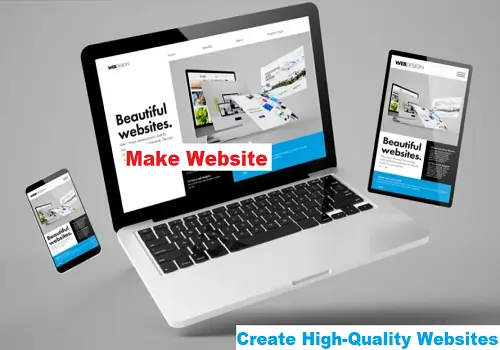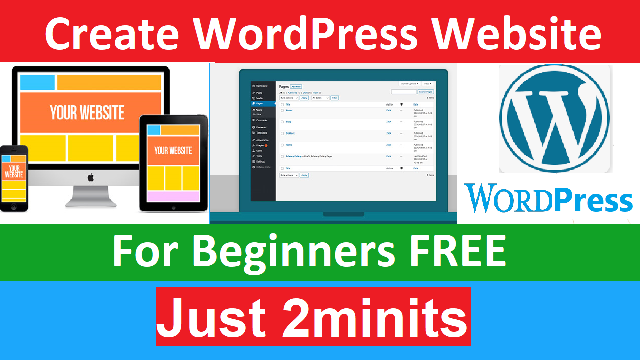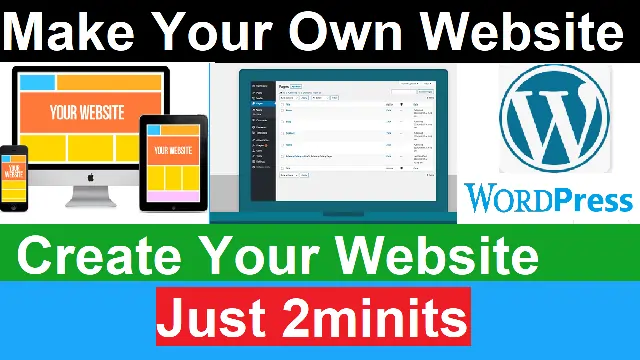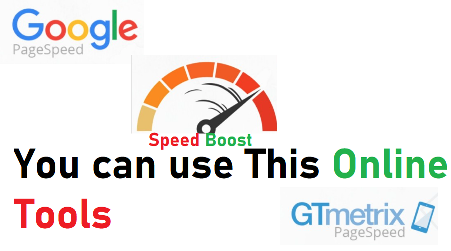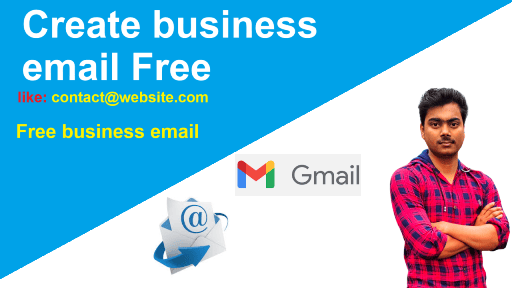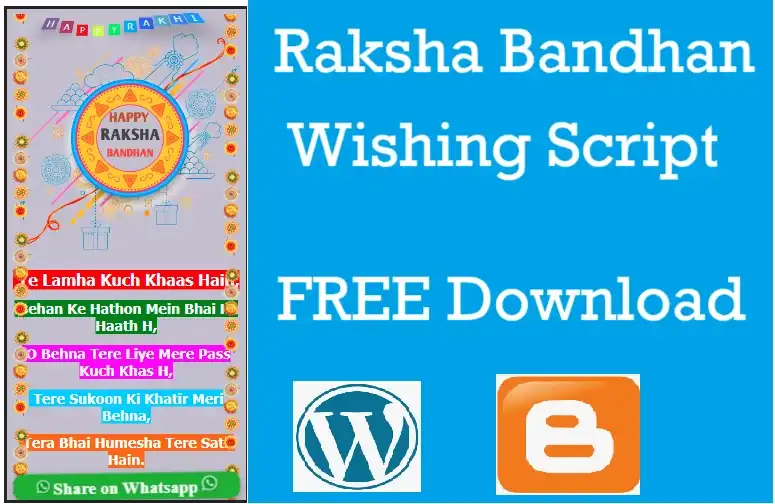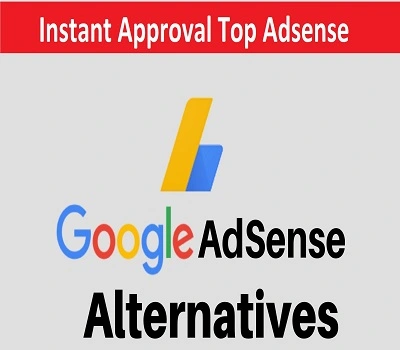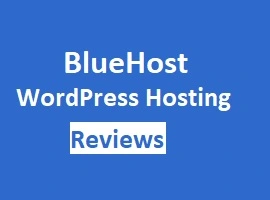Are you looking to create a website for your business, personal blog, or online store? If so, WordPress is an excellent platform to use. WordPress is a free, open-source content management system (CMS) that powers over 40% of all websites on the internet. With WordPress, you can create a professional-looking website without any coding skills. In this article, we will show you how to create your own WordPress website in just a few simple steps.
Frist Step for Create Your Website Free and Paid Method
When it comes to creating a website, the first step is to choose a platform and a hosting service. There are both free and paid options available for both hosting and domains.
For the free option, you can choose platforms like WordPress.com, Blogger, or Wix, which provide a basic website with a subdomain (e.g., yourwebsite.wordpress.com). However, this option comes with limited features, customization options, and control.
On the other hand, if you want more control and flexibility over your website, you can opt for a paid hosting service and domain name. There are many hosting providers available, such as Bluehost, Hostinger, and HostGator, which offer affordable hosting plans with various features, including website builders, email accounts, and 24/7 customer support.
When choosing a domain name, it is important to choose a name that is easy to remember, brandable, and relevant to your website’s niche. You can register a domain name through your hosting provider or through a separate domain registrar like Namecheap or GoDaddy.
While the paid option requires some investment, it also provides greater potential for growth and scalability. With a self-hosted website, you can customize your website’s design and functionality, install custom themes and plugins, and monetize your website through ads, affiliate marketing, and e-commerce.
In summary, the first step to creating a website is to choose a platform and a hosting service. While the free option is ideal for beginners, the paid option provides greater control, flexibility, and potential for growth.
Create Your Own WordPress Website
Before we get started, it’s essential to understand what WordPress is and why it’s a popular choice for building websites. WordPress is a content management system that allows you to create and manage your website’s content easily. It provides an intuitive user interface that allows you to create pages, posts, and other content without any technical knowledge.
WordPress is a free, open-source platform, which means you can use it without any licensing fees. Additionally, there are thousands of free and premium themes and plugins available, allowing you to customize your website’s appearance and functionality.
Now let’s get started with the steps to create your own WordPress website.
Choosing a Domain Name
A domain name is the address that people use to find your website on the internet. When choosing a domain name, it’s important to choose one that is easy to remember and relevant to your website’s content. You can register a domain name from a domain registrar like GoDaddy or Namecheap.
Choosing a Web Hosting Service
A web hosting service is where your website’s files are stored, and it’s essential to choose a reliable hosting provider. Some popular web hosting providers include Bluehost, Hostinger, and FastComet. When selecting a hosting provider, make sure to choose one that is compatible with WordPress and offers excellent uptime and customer support.
Installing WordPress
Once you have chosen your domain name and web hosting service, you can install WordPress. Most web hosting providers offer one-click WordPress installation, which makes the process simple and straightforward.
Choosing a WordPress Theme
A WordPress theme is a pre-designed template that determines your website’s appearance. There are thousands of free and premium WordPress themes available, and you can choose one that matches your website’s niche and style. Some popular WordPress theme providers include Elegant Themes, ThemeForest, and WPGPLTop.
Installing and Configuring Plugins
Plugins are add-ons that extend WordPress’s functionality, allowing you to add new features to your website. Some essential plugins include a security plugin like Wordfence, a backup plugin like UpdraftPlus, and an SEO plugin like Yoast SEO.
Creating Pages and Posts
Once your website is set up, you can start creating content. Pages are static content, such as your home page, about page, and contact page. Posts are dynamic content, such as blog posts or news articles. You can create pages and posts easily using the WordPress editor.
Customizing Your Website
After creating your pages and posts, you can customize your website’s appearance and functionality using WordPress themes and plugins. You can change the website’s color scheme, typography, and layout to match your brand or style.
Optimizing Your Website for SEO
Search engine optimization (SEO) is the process of optimizing your website’s content to rank higher in search engine results pages. Some essential SEO practices include optimizing your website’s titles and descriptions, optimizing your website’s images, using keywords in your content, and building backlinks to your website.
Setting Up Analytics
Analytics is crucial to understanding your website’s performance and user behavior. Google Analytics is a free analytics tool that provides insights into your website’s traffic, pageviews, bounce rates, and more. You can set up Google Analytics by creating an account, adding a tracking code to your website, and configuring the settings.
Securing Your Website
Website security is essential to protect your website from hackers and malware. You can secure your website by installing a security plugin, using strong passwords, updating your themes and plugins regularly, and enabling two-factor authentication.
Backing Up Your Website
Regular backups are crucial to prevent data loss in case of a security breach or server failure. You can use a backup plugin like UpdraftPlus to schedule automatic backups of your website’s files and database to a cloud storage service like Google Drive or Dropbox.
Launching Your Website
Once you have completed all the above steps, you are ready to launch your website. You can make your website live by changing your domain’s DNS settings or using a domain mapping plugin if you are using a WordPress.com site. Make sure to test your website thoroughly before making it live and fixing any issues that arise.
How To Make Website full Tutorial?
FAQs
Do I need coding skills to create a WordPress website?
No, you don’t need any coding skills to create a WordPress website. WordPress provides an intuitive user interface that allows you to create and manage your website’s content easily.
How much does it cost to create a WordPress website?
The cost of creating a WordPress website depends on several factors, such as web hosting, domain registration, premium themes and plugins, and professional services. However, you can create a basic WordPress website for as little as $50 per year.
Can I change my WordPress theme after creating my website?
Yes, you can change your WordPress theme anytime you want. However, changing your theme may affect your website’s appearance and functionality, so it’s essential to test your website thoroughly before making any changes.
How do I optimize my website for SEO?
You can optimize your website for SEO by using keywords in your content, optimizing your titles and descriptions, using header tags, optimizing your images, building backlinks to your website, and using an SEO plugin like Yoast SEO.
How do I secure my WordPress website?
You can secure your WordPress website by installing a security plugin like Wordfence, using strong passwords, updating your themes and plugins regularly, and enabling two-factor authentication.