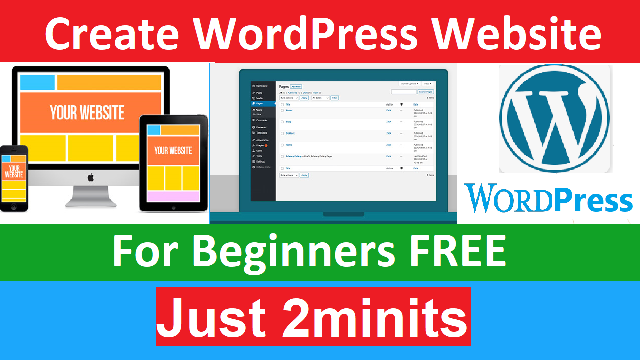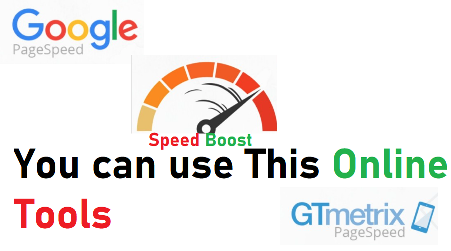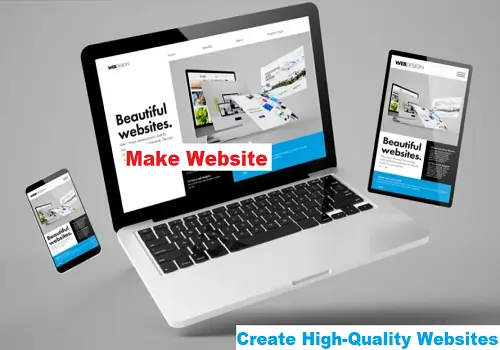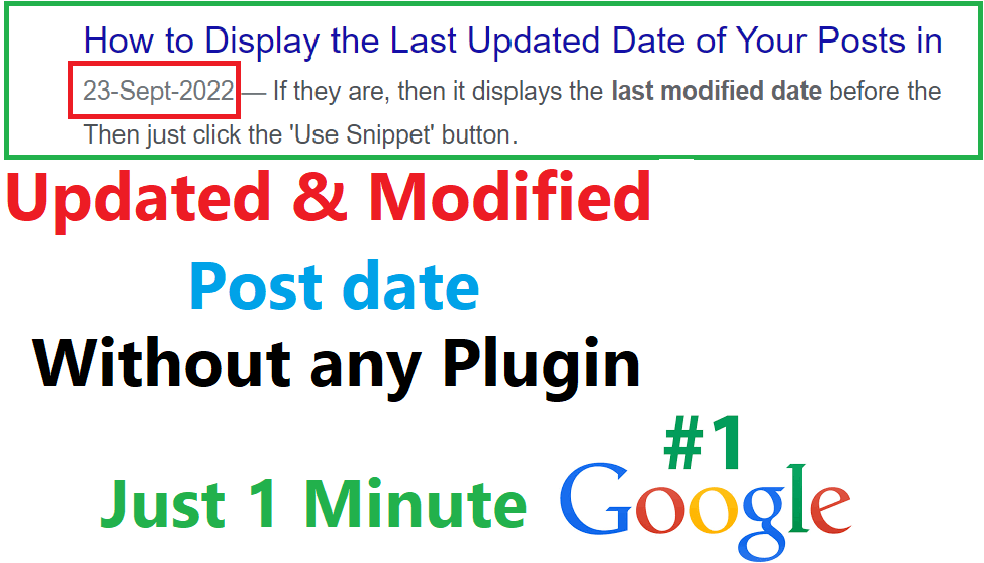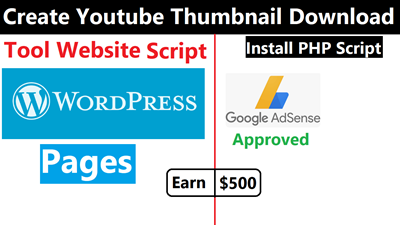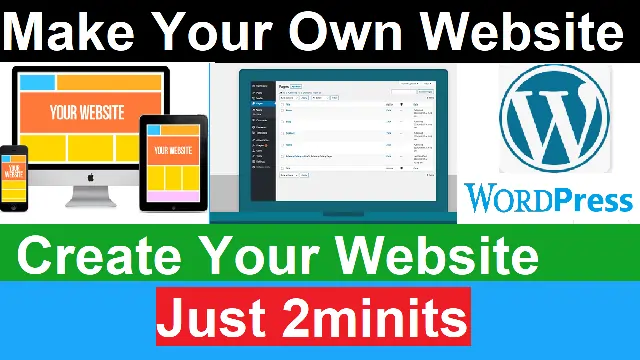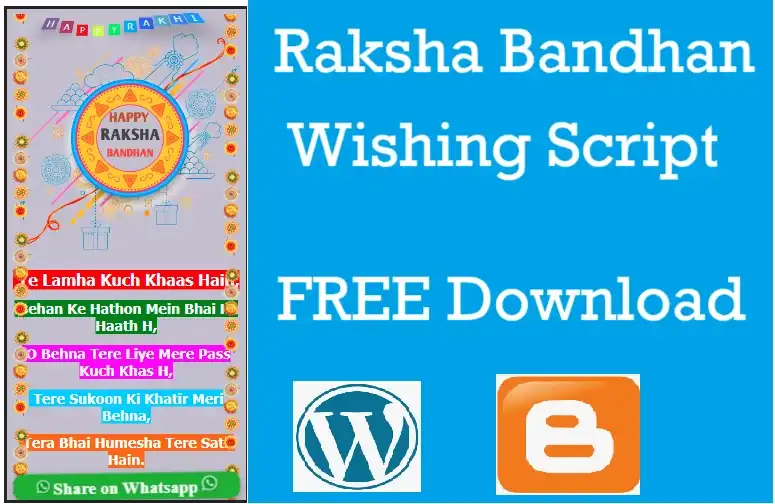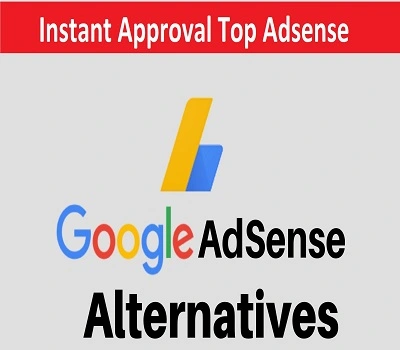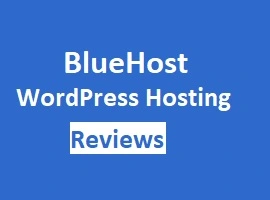Do you want to make your WordPress website load faster and deliver an excellent user experience? If so, you’re in the right place! In this article, we’ll share some tips and tricks to help you get a lightning-fast WordPress website.
Best Hosting with FREE Domain
⚡Hosting with FREE Domain (Hostinger) (65% OFF): https://bit.ly/3sz1p4l
👉Bluehost Hosting (Extra Discount): https://bluehost.sjv.io/Zd5Aj0
👉CloudWay Hosting 30% Discount Link: https://bit.ly/3eU0bgP
Apply 40% Coupon Code: “BFCM4030”
How to Boost Your Site’s Speed and Performance
A fast website is crucial for user engagement, SEO, and business success. However, creating a speedy website isn’t always easy, especially if you’re using WordPress. WordPress is an excellent platform, but it can be slow if not optimized correctly. The good news is that you don’t need to be a technical genius to speed up your WordPress site. With some basic knowledge and tools, you can achieve a lightning-fast WordPress website.
Why Is Website Speed Important?
Before we dive into the tips, let’s first understand why website speed is essential. Here are some reasons:
User experience: Visitors expect a website to load quickly. If your site takes too long to load, users are likely to leave and never come back.
Search engine optimization: Site speed is a ranking factor for search engines. A fast site can help you rank higher in search results.
Conversions: Slow websites can hurt your conversions. If users can’t access your content or products quickly, they’re likely to leave and buy from your competitors.
Brand reputation: Slow sites can negatively impact your brand reputation. Visitors may see your site as outdated or unreliable.
Get Lightning Fast WordPress Website
Now that you understand the importance of website speed let’s dive into the tips to get a lightning-fast WordPress website.
1. Choose a Reliable Web Host
The first step to a fast website is to choose a reliable web host. A web host plays a crucial role in website speed. If your web host is slow, your site will be slow too. Therefore, it’s important to choose a web host that provides fast server response time and excellent uptime.
2. Use a Lightweight Theme
WordPress themes play a significant role in website speed. Some themes are bloated and can slow down your website. Therefore, it’s essential to choose a lightweight theme that is optimized for speed. You can find many fast themes in the WordPress theme directory or premium marketplaces.
3. Optimize Your Images
Images are essential for a visually appealing website. However, they can also slow down your site if not optimized correctly. You can optimize your images by compressing them, resizing them, and using the right file format. There are many image optimization plugins available that can automate the process.
4. Use a Caching Plugin
Caching plugins are essential for a fast WordPress website. They create static versions of your pages, which can be served to users quickly. You can find many caching plugins in the WordPress repository, such as WP Super Cache, W3 Total Cache, and WP Rocket.
5. Minify Your CSS and JavaScript
CSS and JavaScript files can be bloated and slow down your website. Therefore, it’s essential to minify them, which means removing unnecessary characters and whitespace. You can use plugins such as WP Minify, Better WordPress Minify, and Autoptimize to minify your files.
6. Use a Content Delivery Network (CDN)
A content delivery network (CDN) can help you deliver your website’s content faster to users. A CDN stores your site’s files on multiple servers worldwide, so when a user requests your site, the files are served from the nearest server. Some popular CDN services are Cloudflare, Amazon CloudFront, and MaxCDN.
Best caching plugins WP Rocket:
Large images are one of the biggest culprits when it comes to slow website speed. To optimize your images, you should compress them to reduce their size while still maintaining their quality. You can use tools such as TinyPNG or Smush to compress your images automatically. Additionally, you can also manually compress images before uploading them to your website.
Minimize HTTP Requests
HTTP requests are made every time a page on your website is loaded. Minimizing these requests can significantly improve your website’s load time. You can do this by combining multiple files into one, such as combining all your CSS files into a single file and all your JavaScript files into another. You can also use a plugin such as WP Minify to automatically minimize your HTTP requests.
Enable Browser Caching
Browser caching allows your website’s pages to be stored on the visitor’s computer, so they don’t have to be loaded every time they visit your site. You can enable browser caching on your WordPress website by using a plugin such as W3 Total Cache or WP Fastest Cache.
Disable Unused Plugins
Having too many plugins installed on your website can slow it down. It’s important to regularly review your plugins and disable any that are not being used. Additionally, make sure to keep your plugins updated to ensure that they are running efficiently and not causing any conflicts with your website.
Upgrade Your Hosting Plan (Best Hosting)
If your website is still slow after following these optimization tips, it may be time to upgrade your hosting plan. A slow server can greatly impact your website’s performance. Consider upgrading to a managed WordPress hosting plan, which can provide you with improved server performance and additional features to help speed up your website.
In conclusion, improving the speed of your WordPress website requires a combination of technical optimization and best practices. By following the tips outlined in this article, you can significantly improve your website’s performance and provide your visitors with a better user experience.
How to Speed up your WordPress Website With WP Rocket?
You’ve seen our results higher than and currently wish to realize identical together with your web site. Well, here’s a step-by-step orient way to just do that.
Step 1: Install and Activate the Plugin
Unlike plugins that you’ll transfer from WordPress.org, you’ll transfer the plugin to your WordPress website manually.
Go to your wp-admin > plugins > add new > upload and then click “activate”.
WP Rocket will instantly enable caching for your site, but there’s more to it than this!
Step 2: Configure File Optimization
In your wp-admin > settings > WP Rocket, click on the “File Optimization” tab.
Here you can minify and combine your various types of files (HTML, CSS, JS).
You want to set the following options:
Minify HTML.
Combine Google Fonts files.
Remove query strings from static resources.
Minify CSS files.
Combine CSS files.
Optimize CSS delivery.
Minify JavaScript files.
Combine JavaScript files.
Load JavaScript deferred.
Safe mode for jQuery.
Once you’ve enabled all of these, act and click on “save changes.”
But what square measure all those settings and what specifically will combining, minifying, and everyone that fun stuff does to your WordPress website?
Minifying removes supererogatory white house from files; if a file is very massive, it should save some KBs per file, which before long adds up!
Combining files is wherever the important magic happens, however, will it work? Let’s say you’ve got fifteen JavaScript files, after you prefer to mix JavaScript files, you’ll find yourself together with your website loading simply one JavaScript file saving on page requests.
Step 3: Control Your Heartbeat
The Heartbeat could be a WordPress API that’s employed by plugins, themes, and WordPress core; it works by systematically creating requests to your server, which may impact the performance of your website.
In WP Rocket, you’ll manage however usually Heartbeat works, we tend to advocate facultative Heartbeat management and set it to “Reduce activity” on every possibility (behavior within the backend, behavior within the post editor, behavior in the frontend).
Cache Exclusion
WP Rocket comes with a straightforward user interface for fixing advanced caching rules.
This makes it simple to exclude plugins and scripts you don’t need to be enclosed in your cache.
You have to recollect once fixing caching plugins where everything will work nicely while not custom rules, however typically you’ll assemble your caching plugin, and your website won’t work properly.
In those cases, you’ll use the advanced caching rules to exclude a specific plugin or script from being cached Preloading.
What is cache preloading?
Usually, once you use caching, you’ve got to attend till somebody visits a page for the cache to be “built.” we tend to justify this additional in-depth here.
However, with cache preloading your cache is made though that individual page hasn’t been visited, this enables your website to remain quicker than rocket speed.
The best part? It’s doable to try to do all this with simply one click.
Database Optimization
WP Rocket includes a simple thanks to clean out your info, over time your info builds up with useless information, revisions of previous posts, and a large number of different belongings you don’t want.
Optimizing your info in WP Rocket is as straightforward as checking the boxes, then scrolling down the page and clicking the “Optimize” button.
While optimizing your info is simple, you must continuously take the required precautions, which incorporate backing up your info before running info optimization plugins.
WP Rocket Features
You may be inquisitive about what WP Rocket will offer. Well, there are many features! we tend to in person see that as a positive, though we tend to perceive some folks might notice that off-putting and would favor fewer options overall.
Page Caching
Cache Preloading
Sitemap Preloading
GZip Compression
Browser Caching
Database Optimization
Google Fonts Optimization
Remove Query Strings From Static Resources
Lazy Loading
Minification and Concatenation
Defer JS Loading
Cloudflare Compatibility
CDN
DNS Prefetching
Mobile Detection
Multisite Compatibility
eCommerce Friendly (WooCommerce)
Multilingual Compatibility
Import/Export
Developer Friendly
Here’s a quick look at some of our favorite aspects of WP Rocket
Lightning Fast WordPress Website FAQs
1. What is a fast load time for a website?
A fast load time for a website is under two seconds. However, the ideal load time
2. How can I test my website speed?
You can test your website speed using tools such as Google PageSpeed Insights, GTmetrix, and Pingdom. These tools provide a detailed report on your site’s performance and suggest ways to improve it.
3. Is a fast website more expensive to create and maintain?
Not necessarily. Creating a fast website requires some optimization techniques and tools, but they’re usually affordable or even free. Maintaining a fast website is also not expensive if you keep your site updated and optimized regularly.
4. Can a slow website affect my SEO rankings?
Yes. Site speed is a ranking factor for search engines. If your site is slow, search engines may penalize it and rank it lower in search results.
5. Why is my WordPress site slow?
There can be many reasons why your WordPress site is slow. Some common reasons are a slow web host, a bloated theme, unoptimized images, lack of caching, and excessive use of plugins.
6. How long does it take to speed up a WordPress website?
It depends on your site’s current speed and the optimization techniques you use. Some optimizations can be done in a few minutes, while others may take longer. It’s important to monitor your site’s speed regularly and make adjustments as needed.