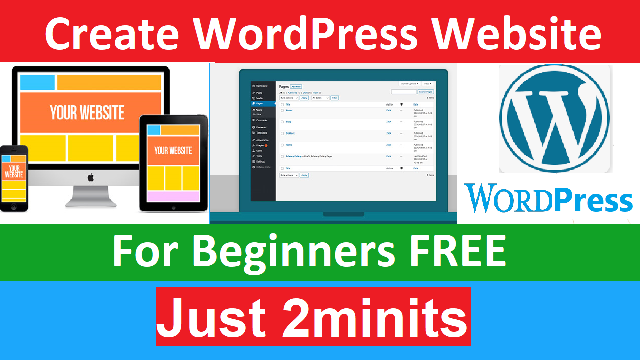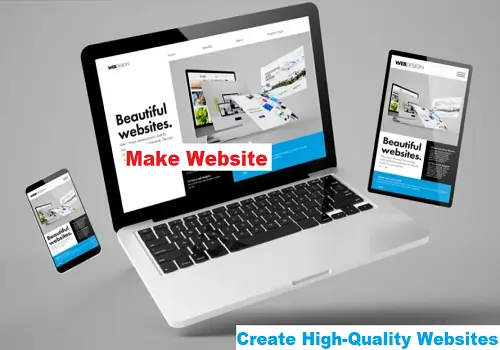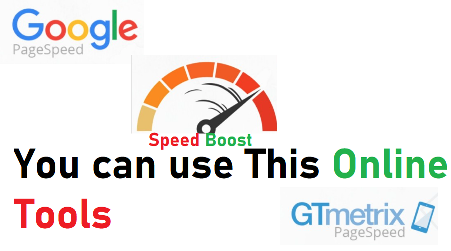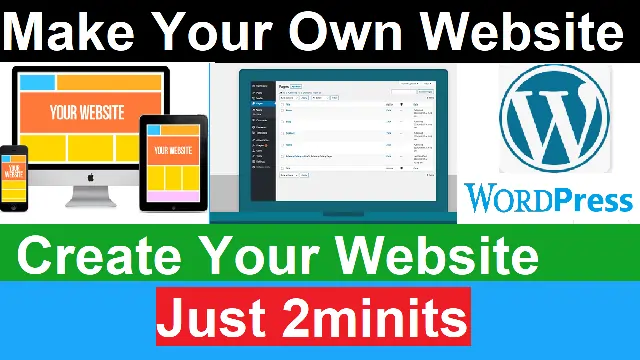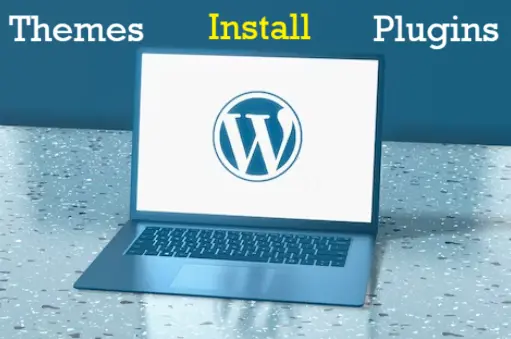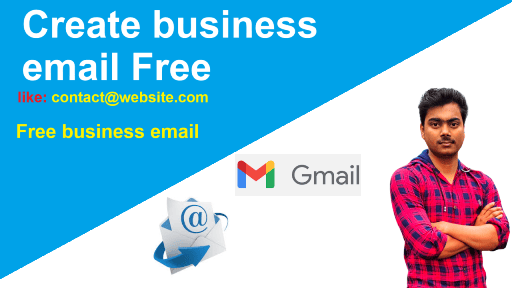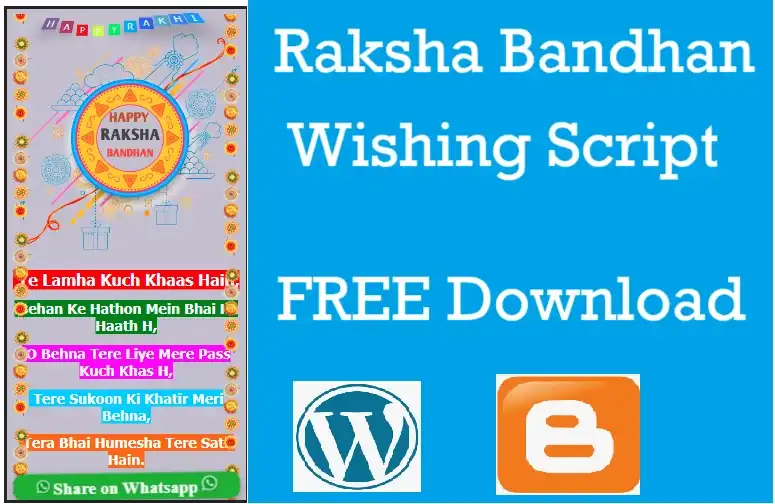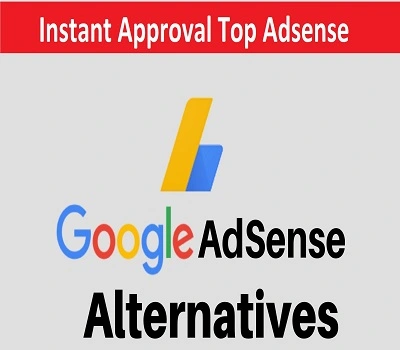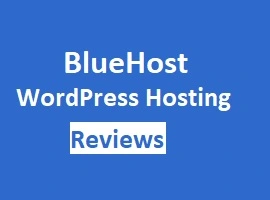So, you’ve decided to create a website but don’t know where to start? Look no further! In this guide, we will walk you through the process of creating a WordPress website from scratch, even if you’re a beginner with no prior coding experience. WordPress is a powerful and user-friendly content management system (CMS) that empowers millions of websites worldwide. With its flexibility, customization options, and vast plugin ecosystem, it’s an ideal platform for beginners to get started with. Let’s dive in!
In this digital era, having an online presence is crucial for individuals and businesses alike. A website serves as your virtual storefront, showcasing your brand, products, or services to a global audience. WordPress simplifies the website creation process, enabling anyone to build a professional-looking website without the need for coding expertise. ok now we went to know How to Create a WordPress Website for Beginners Free: A Step-by-Step Guide
What is WordPress?
WordPress is an open-source CMS that allows you to create, manage, and publish content on the web. It provides a user-friendly interface and a wide range of customization options, making it suitable for bloggers, small businesses, and even large corporations. Whether you want to create a simple blog or a complex e-commerce site, WordPress has got you covered.
Why choose WordPress for building a website?
There are several reasons why WordPress is an excellent choice for beginners:
- User-Friendly: WordPress offers an intuitive dashboard and a simple interface, making it easy for beginners to navigate and manage their websites.
- Customization Options: With thousands of themes and plugins, you can personalize your website’s appearance and add various functionalities without any coding knowledge.
- SEO-Friendly: WordPress is designed with SEO in mind, allowing you to optimize your website’s content and improve its visibility in search engine rankings.
- Active Community: WordPress has a vast community of enthusiastic users and developers who actively contribute to its development. You can find extensive support, tutorials, and resources online, making it easy to troubleshoot and learn more about WordPress.
How to Create a WordPress Website for Beginners Free
To begin creating your WordPress website, follow these initial steps:
Choosing a Domain Name and Hosting Provider
A domain name is the address of your website Like: (e.g., www.yourwebsite.com). Choose a domain name that reflects your brand or the purpose of your website. Once you have a domain name in mind, you’ll need a hosting provider to store your website’s files and make it accessible on the internet. There are many reliable hosting providers to choose from, and some even offer one-click WordPress installations.
Best Hosting and Domain Providers:
Installing WordPress
After setting up your hosting account, you can install WordPress. Most hosting providers offer a simple installation process that takes just a few clicks. Alternatively, you can manually install WordPress by downloading the software from the official website and following the provided instructions.
Configuring Basic Settings
Once WordPress is installed, you’ll be prompted to configure some basic settings. This includes setting your website’s title and tagline, adjusting the permalink structure (the way your URLs appear), and choosing your preferred date and time format.
You Can Watch How to Create Website Video Tutorial
Selecting and Customizing a Theme
WordPress offers a wide range of themes that determine your website’s appearance. You can choose from free themes available in the WordPress theme directory or opt for premium themes with more advanced features and customization options. When selecting a theme, consider your website’s purpose, design preferences, and responsiveness (ensuring it looks good on various devices).
Installing and Activating a Theme
To install a theme, navigate to the “Appearance” section in your WordPress dashboard and select “Themes.” From there, click on the “Add New” button to browse and install themes. Once installed, click the “Activate” button to make the theme live on your website.
Customizing the Theme’s Appearance
After activating your chosen theme, you can customize its appearance to align with your branding and design preferences. WordPress provides a user-friendly customization interface where you can modify elements like the site logo, colors, fonts, and layout. Experiment with different options until you achieve the desired look and feel for your website.
Adding Essential Plugins
Plugins are add-ons that extend the functionality of your WordPress website. They allow you to add features like contact forms, social media integration, search engine optimization, and more. Here are some essential plugins to consider for beginners:
What are WordPress Plugins?
WordPress plugins are pieces of software that integrate seamlessly with your website, offering additional functionality and customization options. They can be easily installed and activated, enabling you to enhance your website’s features without any coding.
Popular Plugins for Beginners
- Yoast SEO: This plugin helps optimize your website for search engines, improving your chances of ranking higher in search results.
- Contact Form 7: It allows you to create and manage contact forms, making it easy for visitors to get in touch with you.
- Jetpack: Jetpack offers a suite of features, including site security, performance optimization, and visitor analytics.
- WooCommerce: If you plan to set up an online store, WooCommerce is a powerful plugin that enables e-commerce functionality.
- WPForms: This plugin lets you create various types of forms, such as contact forms, surveys, and newsletter sign-ups, without any coding knowledge
Installing and Configuring Plugins
To install a plugin, navigate to the “Plugins” section in your WordPress dashboard and click on “Add New.” From there, you can search for plugins by name or browse popular ones. Once you find a plugin you want to install, click on “Install Now” and then “Activate” to enable its functionality. Each plugin will have its own configuration settings, which you can access through the plugin menu in your WordPress dashboard.
Creating Pages and Posts
WordPress differentiates between pages and posts. Pages are static, hierarchical content (such as an About page or Contact page), while posts are dynamic and typically used for blog entries. Let’s explore how to create and organize pages and posts in WordPress.
Understanding the Difference between Pages and Posts
Pages are typically used for static content that doesn’t change frequently, like your homepage, about page, or services page. On the other hand, posts are time-sensitive and displayed in reverse chronological order on your blog or news section.
Creating and Organizing Pages
To create a new page, navigate to the “Pages” section in your WordPress dashboard and click on “Add New.” Give your page a title and start adding content using the intuitive block editor. You can add text, images, videos, and various other elements to your page. Once you’re satisfied with the content, click on “Publish” to make the page visible on your website.
Organizing your pages is important for easy navigation. You can create a hierarchical structure by setting parent and child pages. This allows you to group related pages under a main page, creating a logical website structure.
Writing and Publishing Posts
To create a new post, go to the “Posts” section in your WordPress dashboard and click on “Add New.” Give your post a title and start writing your content in the block editor. You can format text, add media, and even categorize your posts for better organization. Once you’re done, click on “Publish” to make your post live on your website.
Designing and Customizing the Website
Beyond selecting a theme, WordPress provides additional customization options to fine-tune your website’s design.
Using the WordPress Customizer
The WordPress Customizer is a powerful tool that allows you to make real-time changes to your website’s appearance. From the WordPress dashboard, navigate to “Appearance” and click on “Customize.” Here, you can modify various aspects of your theme, such as colors, fonts, background images, and more. The changes you make in the Customizer are instantly reflected on your website, allowing you to preview and adjust until you achieve the desired look.
Customizing the Header, Footer, and Sidebar
Many themes provide specific customization options for the header, footer, and sidebar areas of your website. You can typically customize these sections by accessing the theme settings or widget areas in the WordPress Customizer. Experiment with different layouts, widgets, and content to create a unique and visually appealing website.
Adding Widgets and Menus
Widgets are small blocks of content that can be added to various areas of your website, such as sidebars, footers, or dedicated widget areas. WordPress offers a range of default widgets, including recent posts, categories, search bar, and more. You can add widgets by going to the “Appearance” section and selecting “Widgets.”
Menus allow you to organize your website’s navigation structure. You can create custom menus and assign them to specific locations, such as the primary menu or footer menu. To create a menu, go to the “Appearance” section and select “Menus.”
Optimizing the Website for SEO
Search engine optimization (SEO) plays a vital role in improving your website’s visibility in search engine results. WordPress provides various tools and plugins to help optimize your website for better search rankings.
Understanding SEO Basics
SEO involves optimizing your website’s content, structure, and technical aspects to make it more attractive to search engines like Google. By following SEO best practices, you can increase your chances of ranking higher in search results, driving more organic traffic to your website.
Installing an SEO Plugin
One popular SEO plugin for WordPress is Yoast SEO. It provides a user-friendly interface and offers features like keyword optimization, meta tag customization, XML sitemap generation, and more. To install Yoast SEO, go to the “Plugins” section in your WordPress dashboard and search for “Yoast SEO.” Install and activate the plugin, then follow the provided setup wizard to configure its settings.
Optimizing Content and Meta Tags
When creating content for your website, keep SEO principles in mind. Research relevant keywords and incorporate them naturally into your page titles, headings, and content. Yoast SEO plugin provides a helpful analysis feature that suggests improvements for your content’s readability, keyword usage, and meta tags. Aim to create engaging, informative, and keyword-rich content that provides value to your visitors.
Enhancing Functionality with Plugins
While we discussed essential plugins earlier, there are numerous other plugins available to enhance your website’s functionality.
Essential Plugins for Improved Functionality
- WPForms: WPForms enables you to create various types of forms on your website, such as contact forms, surveys, and event registrations.
- MonsterInsights: This plugin integrates Google Analytics with your WordPress website, providing valuable insights into your website’s performance and visitor behavior.
- Smush: Smush is an image optimization plugin that reduces file sizes without compromising quality, improving your website’s loading speed.
- UpdraftPlus: Backing up your website is crucial. UpdraftPlus simplifies the process by automating backups and allowing you to easily restore your website if needed.
- Social Sharing Buttons: Adding social sharing buttons to your posts and pages encourages visitors to share your content on social media, increasing your website’s reach.
Installing and Configuring Plugins for Specific Features
To install additional plugins, follow the same process we discussed earlier. Search for plugins relevant to the specific features you want to add, install them, and configure their settings according to your preferences.
Securing the Website
Website security is vital to protect your data, maintain the integrity of your website, and ensure a safe browsing experience for your visitors.
Importance of Website Security
Cyber threats are ever-present, and websites can be vulnerable to various attacks, such as malware infections, hacking attempts, and data breaches. Implementing robust security measures is crucial to safeguard your website and the information it holds.
Tips for Securing Your WordPress Website
- Keep WordPress Updated: Regularly update WordPress to the latest version to ensure you have the latest security patches and bug fixes.
- Use Strong Usernames and Passwords: Choose unique, complex usernames and strong passwords for all your accounts, including your WordPress admin account.
- Limit Login Attempts: Use a plugin like “Limit Login Attempts” to prevent brute-force attacks by limiting the number of login attempts from a single IP address.
- Install a Security Plugin: Consider using a security plugin like Sucuri or Wordfence to strengthen your website’s security. These plugins offer features like firewall protection, malware scanning, and security audits.
- Enable Two-Factor Authentication: Implement two-factor authentication for added security. This requires users to provide an additional verification code, usually generated through a smartphone app, along with their password.
Backing Up and Maintaining the Website
Backing up your website regularly and performing routine maintenance tasks is essential to protect your data and keep your website running smoothly.
Importance of Regular Backups
Regular backups ensure that you have a copy of your website’s files, databases, and content in case of any unforeseen events or data loss. Backups allow you to quickly restore your website to a previous state, minimizing downtime and potential losses.
Performing Website Maintenance
Regular website maintenance involves tasks like updating plugins and themes, removing unused plugins or themes, optimizing database tables, and monitoring website performance. These tasks help keep your website secure, fast, and error-free.
Do you understand how to create a wordpress website for beginners free? If any problem you can contact our live help in telegran and YouTube Channel: “Techno Suman” you can visite and watch all video because all videos Related Create a WordPress and others Website for Beginners Free Step-by-Step Guide.
Conclusion
Creating a WordPress website for beginners is an exciting journey that empowers you to establish a strong online presence. With the right tools, resources, and a bit of creativity, you can build a visually appealing, functional, and optimized website without any coding knowledge.
Remember to choose a suitable domain name and hosting provider, install and customize a theme, enhance functionality with plugins, optimize your website for SEO, prioritize security measures, and perform regular backups and maintenance. With these steps, you’ll be well on your way to creating a successful WordPress website.
FAQs
Can I create a WordPress website for free?
Yes, you can create a WordPress website for free by using the WordPress software and choosing a free theme from the WordPress theme directory. However, keep in mind that some advanced features and customization options may require purchasing premium themes or plugins.
Do I need coding knowledge to create a WordPress website?
No, you don’t need coding knowledge to create a WordPress website. WordPress provides a user-friendly interface and intuitive block editor that allows you to create and customize your website without writing code.
Can I change my website’s theme after creating it?
Yes, you can change your website’s theme at any time. However, switching themes may affect your website’s appearance and functionality. Make sure to choose a compatible theme and test it thoroughly before making it live.
How can I improve my website’s loading speed?
To improve your website’s loading speed, consider optimizing your images, using a caching plugin, minifying CSS and JavaScript files, and choosing a reliable hosting provider with fast servers.
Is WordPress SEO-friendly?
Yes, WordPress is known for its SEO-friendly nature. With the help of plugins like Yoast SEO and by following SEO best practices, you can optimize your website’s content, meta tags, and structure to improve its visibility in search engine results.